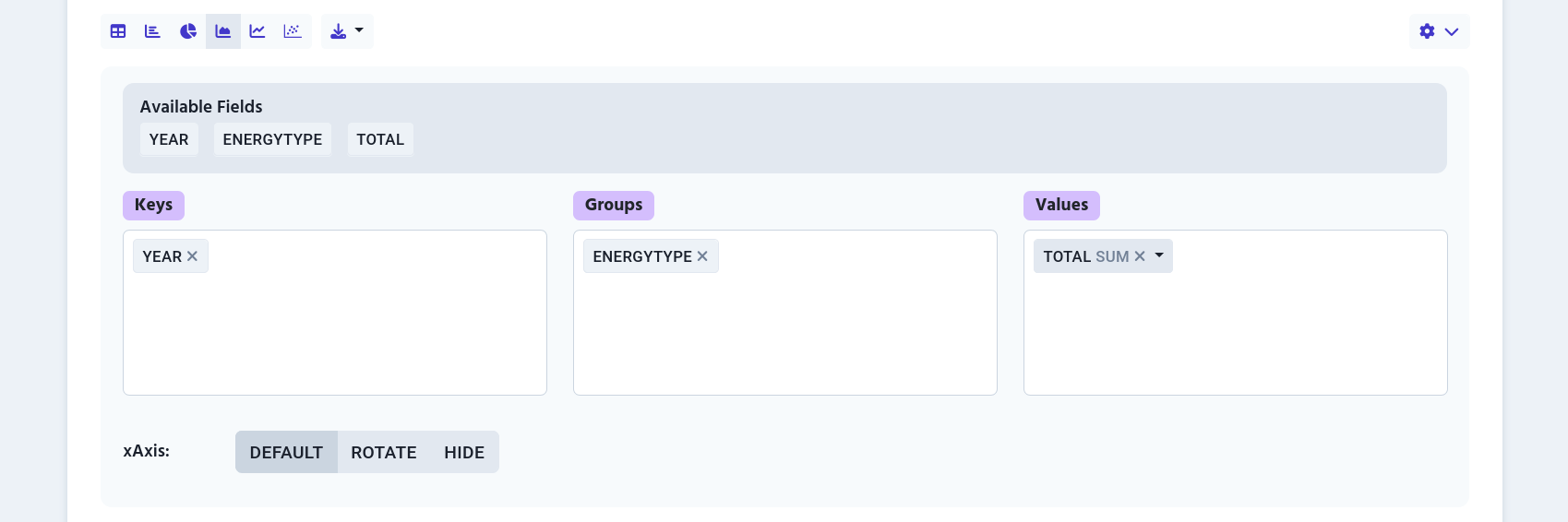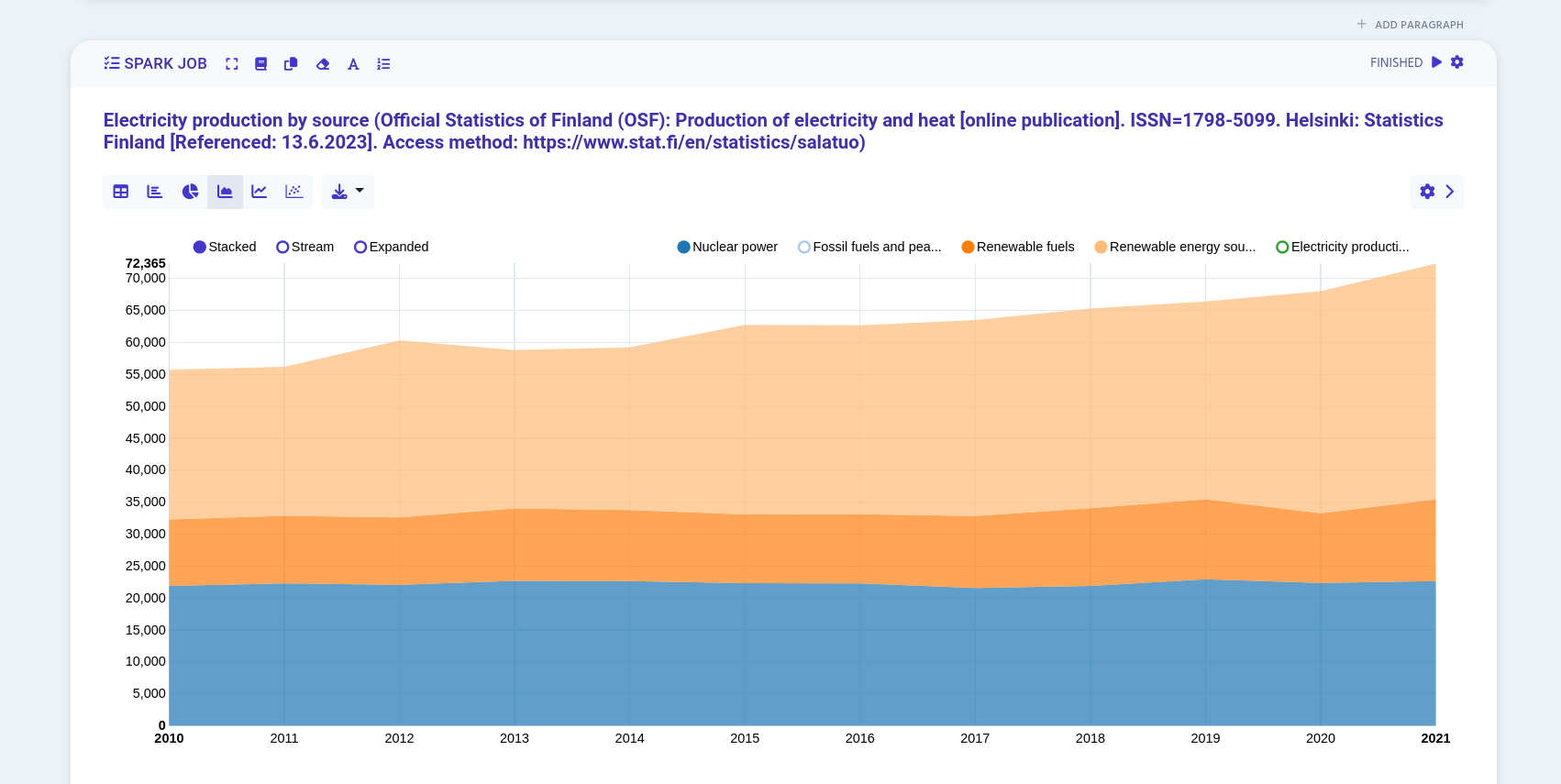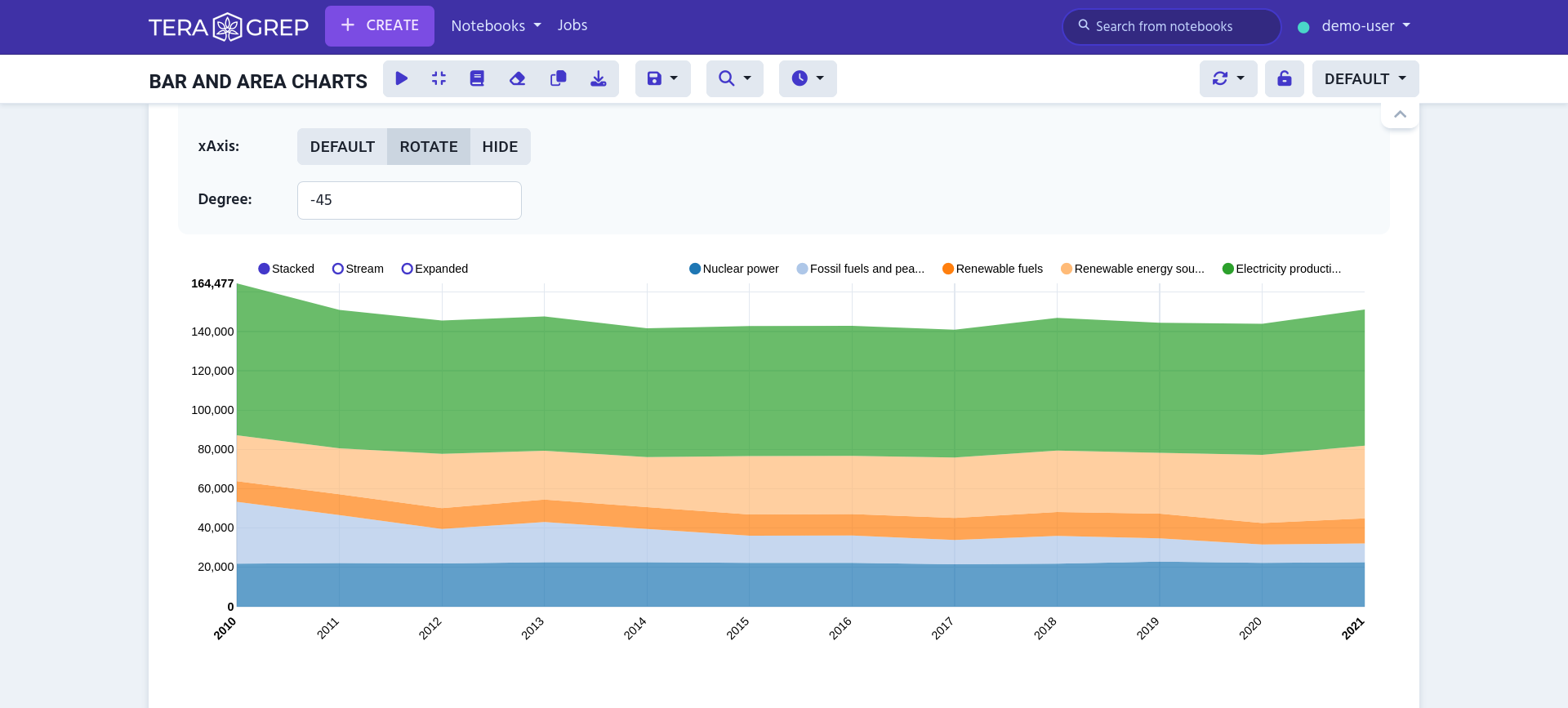Area Chart
Table of Contents
In area chart view the data is automatically generated into an area chart.
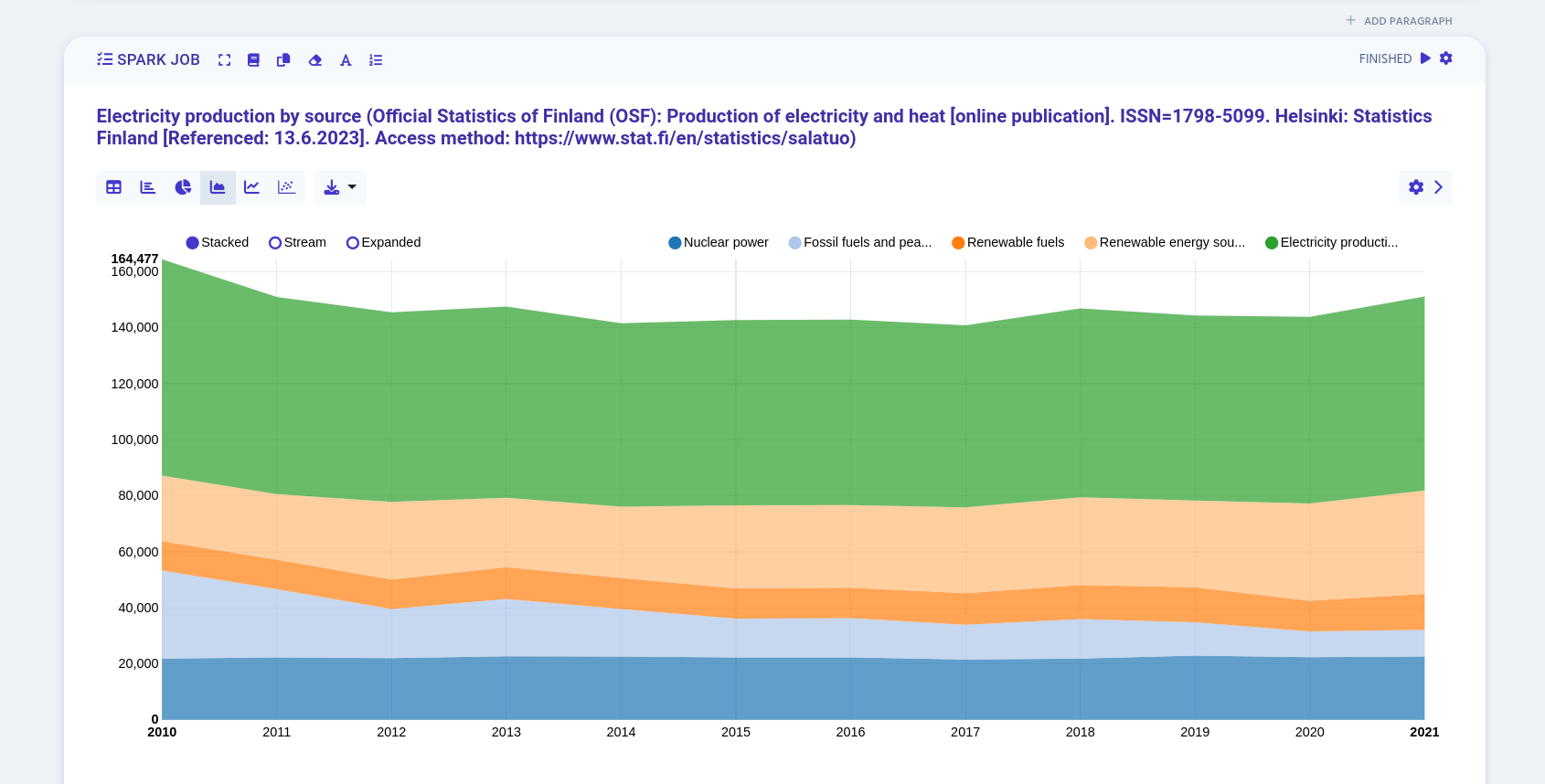
You can view exact values by hovering the area chart with your cursor.
Grouping
You can stack, stream or expand your area chart data by clicking either Stacked, Stream or Expanded buttons.
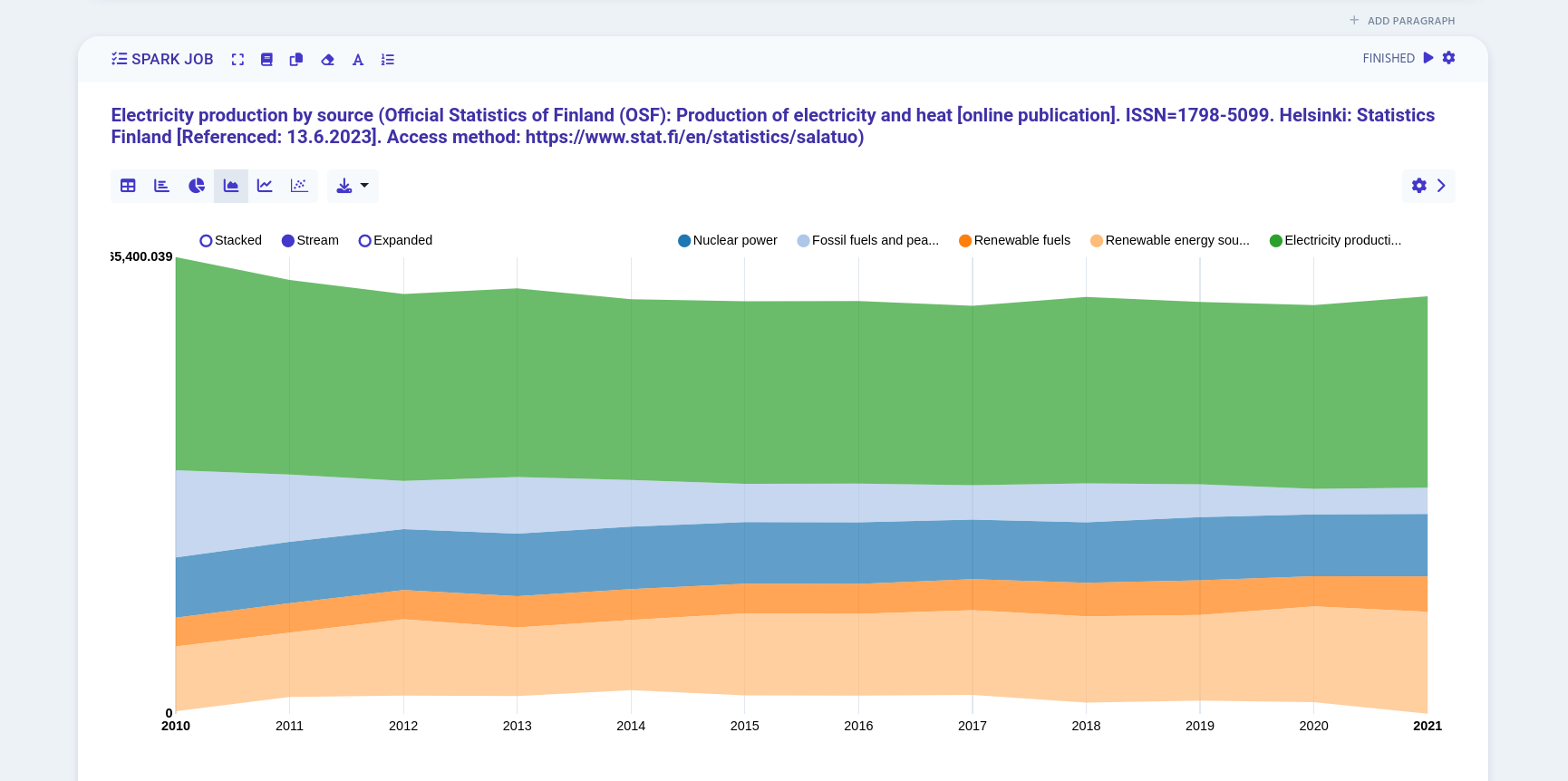
Settings
You can open table settings by clicking the cog icon on the right edge.
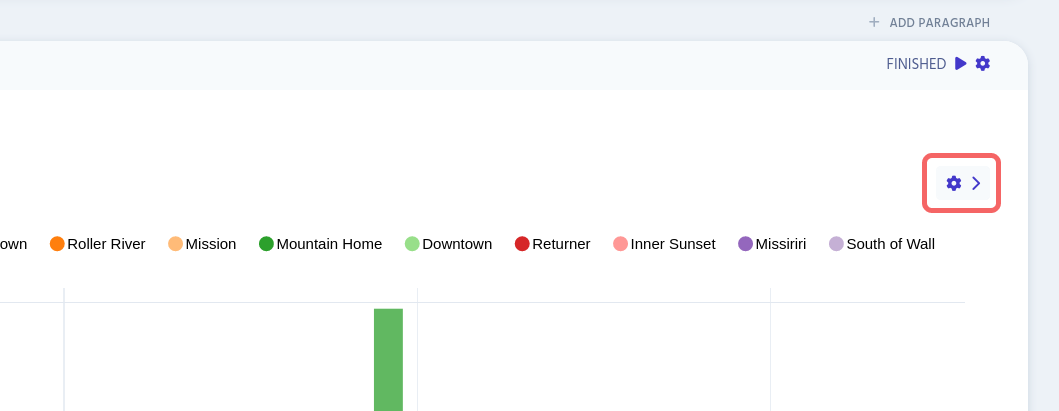
Arranging Data
In area chart settings there are three available fields:
-
Keys
Defines which values are shown on x-axis
-
Groups
Groups x-axis labels
-
Values
Add either
sum,count,avg,minormaxto selected values
You can freely drag and drop different values to different fields to change the area chart’s appearance.