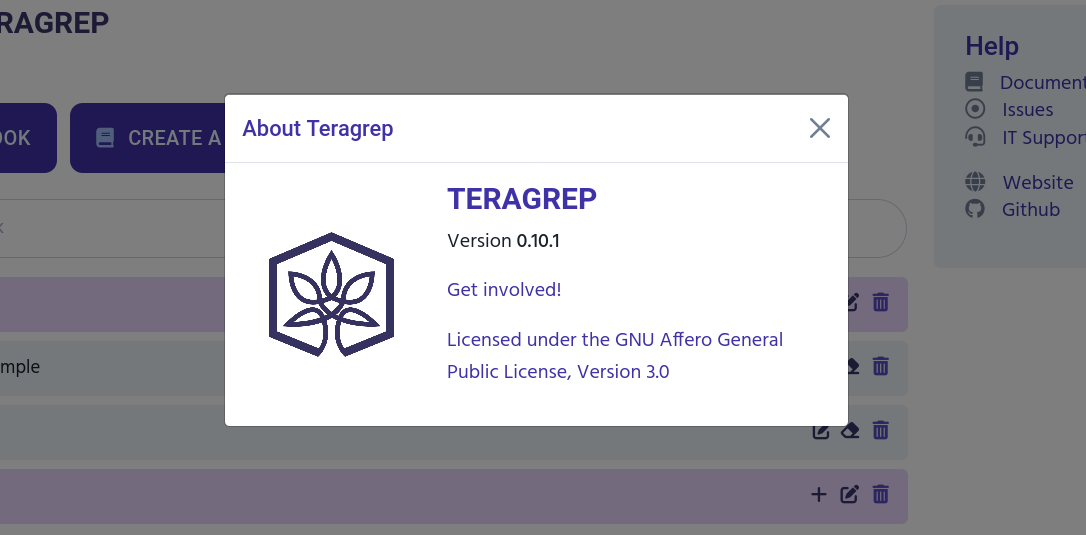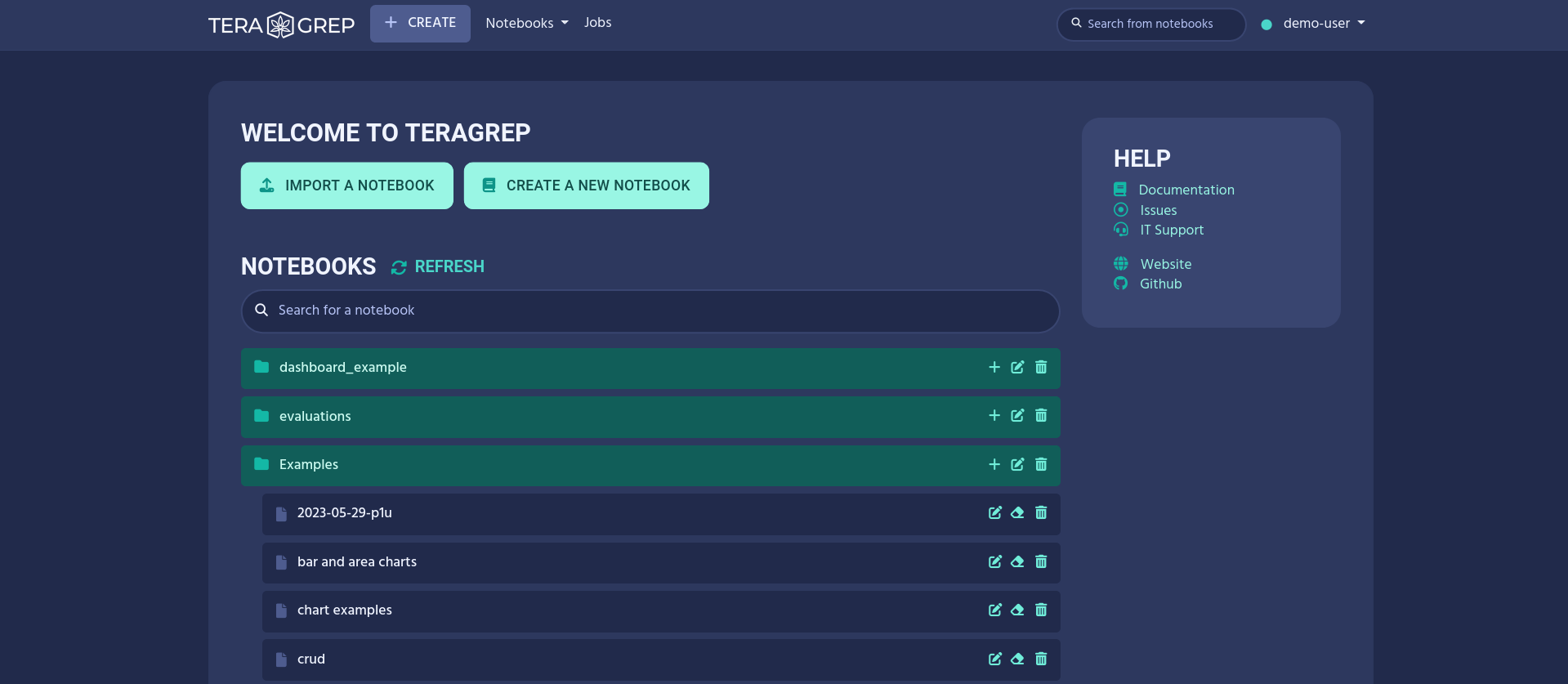The Navbar
The navbar is always located at the top and contains items that are always accessible. Clicking the Teragrep logo will always bring you back to the front page of Teragrep.
The navbar contains the following items:
-
Create
Creates a new notebook
-
Notebooks
Opens the list of notebooks in a drop-down menu
-
Jobs
Link to the Jobs page
-
Search bar
Searches content from notebooks
-
Username
Shows the username and opens a drop-down menu
Notebooks
The notebook menu contains a list of all available notebooks. The search field in the drop-down menu filters notebooks by their name.
You can access the notebook in the list by clicking its name.
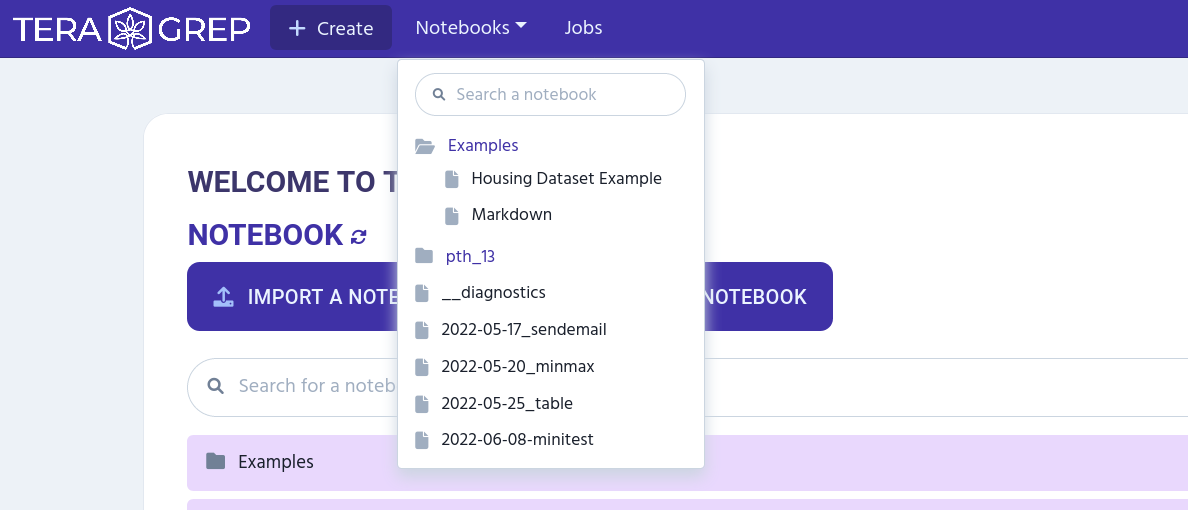
The Search Bar
You can use the notebook search bar to search through the contents of editor in all notebooks.
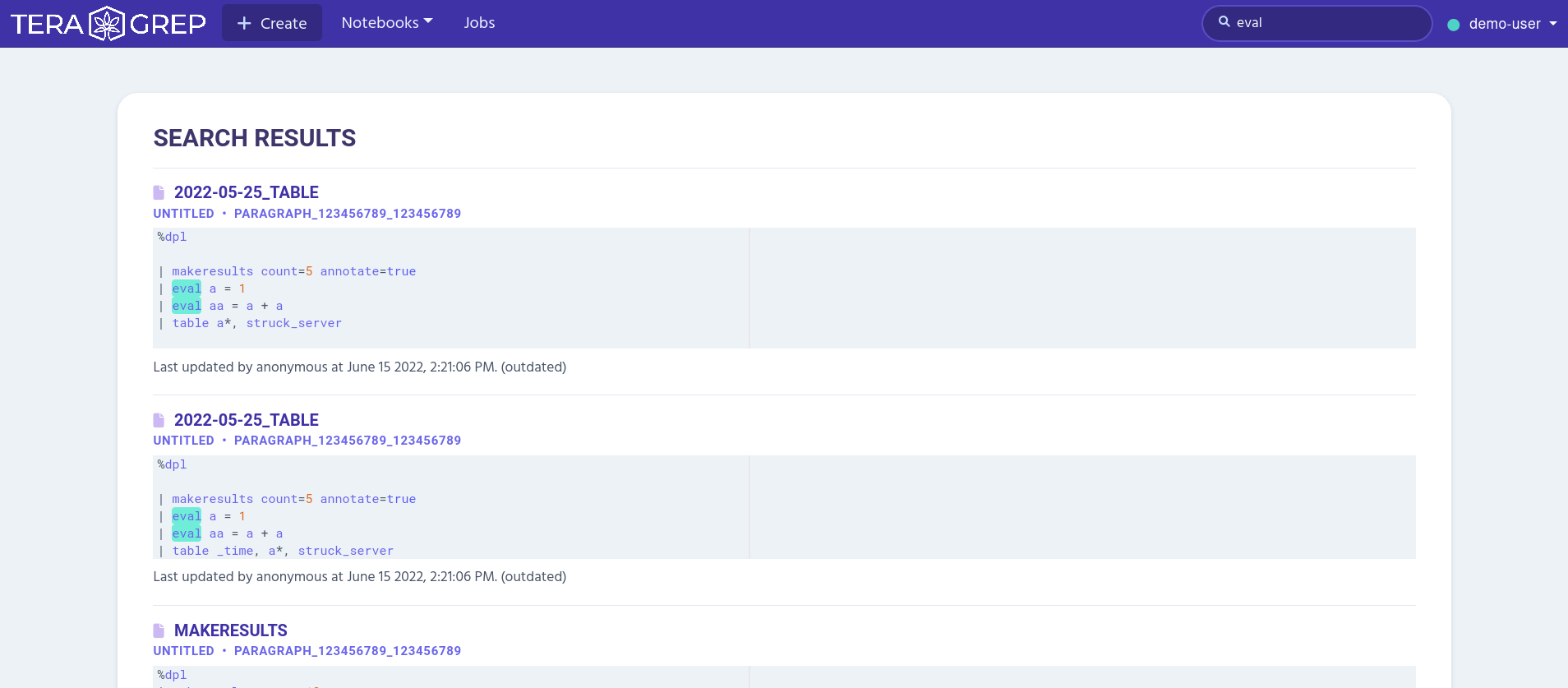
The search result page shows all search matches with the search word. One search result contains following information:
-
The notebook’s name
-
Paragraph’s title (by default named as Untitled)
-
Paragraph ID
-
Snippet of the code and search word highlighting
-
Timestamp for when the paragraph was last time run
Clicking the search result’s title takes you to the correct paragraph in the notebook. (See Paragraphs.)
The User Menu
The user menu is located at the right edge of the navbar. If you haven’t logged in yet, the menu is replaced by the login button.
Next to the drop-down menu is the server connection indicator. Green color represents the server is connected and red color represents the server is not connected.
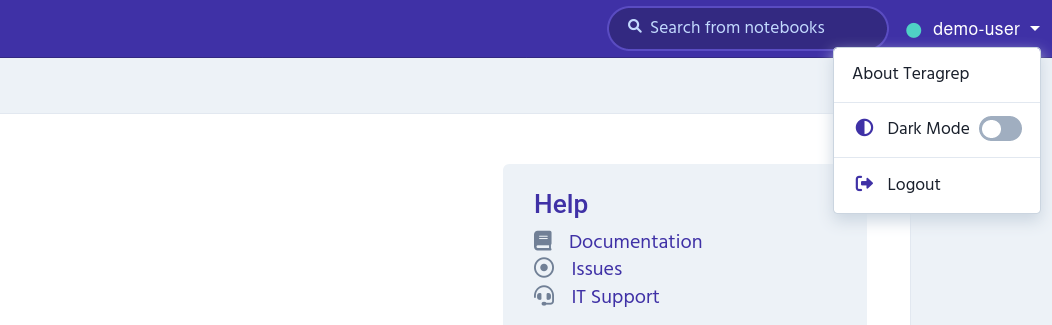
The user drop-down menu contains:
-
About Teragrep
-
Dark Mode toggle
-
Logout
Pages Interpreters, Notebook Repositories, Credentials and Configurations are only accessible to the administrator of your Teragrep installation.