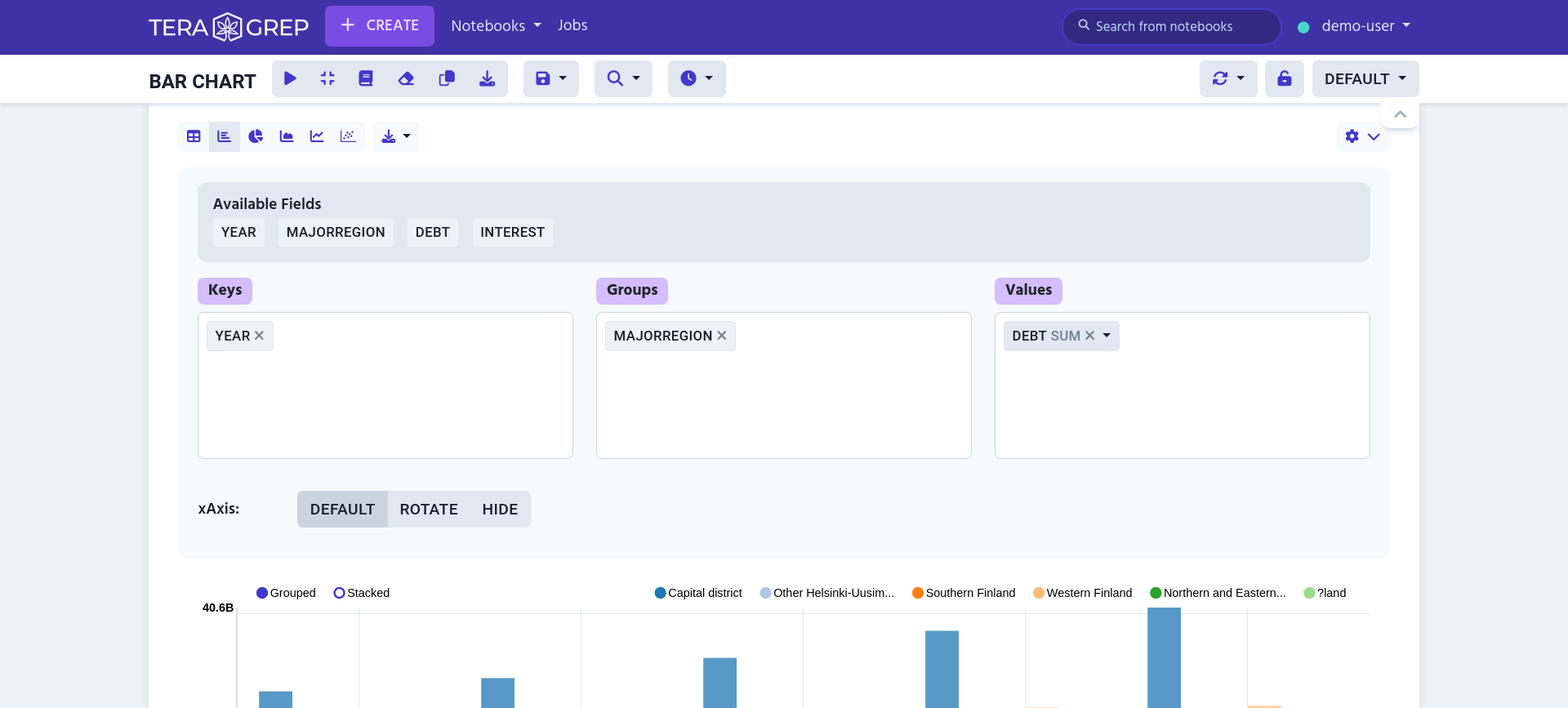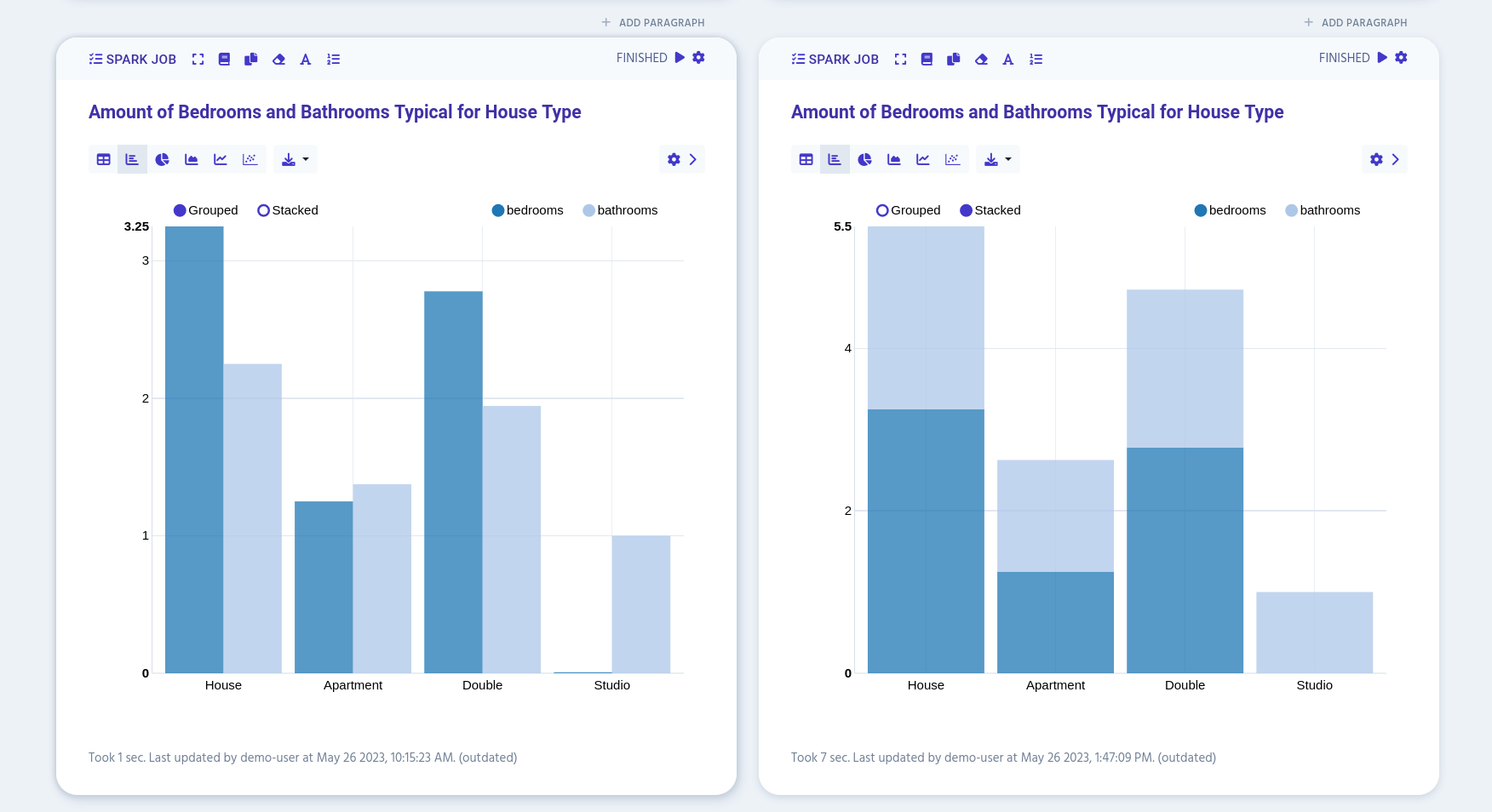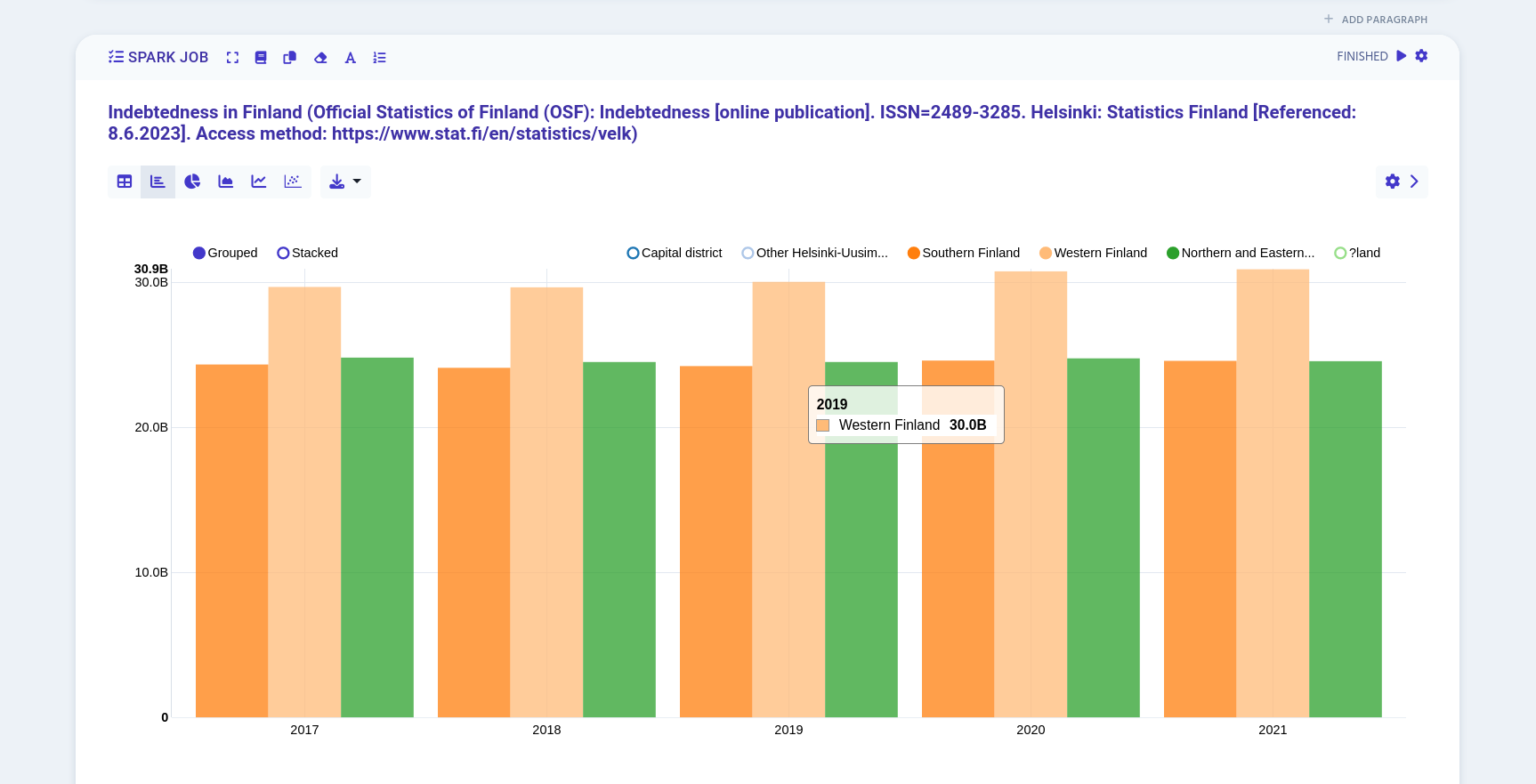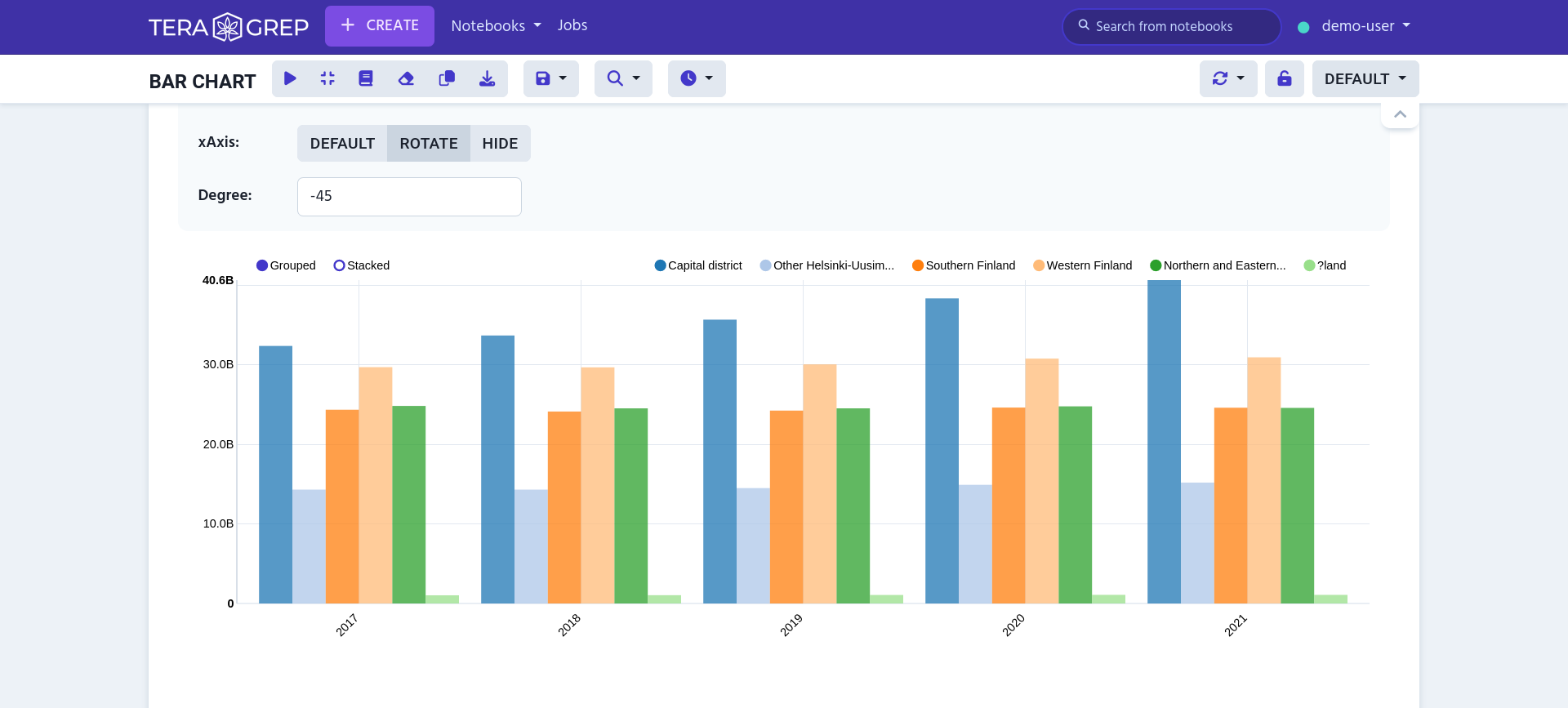Bar Chart
Table of Contents
In bar chart view the data is automatically generated into a bar chart.
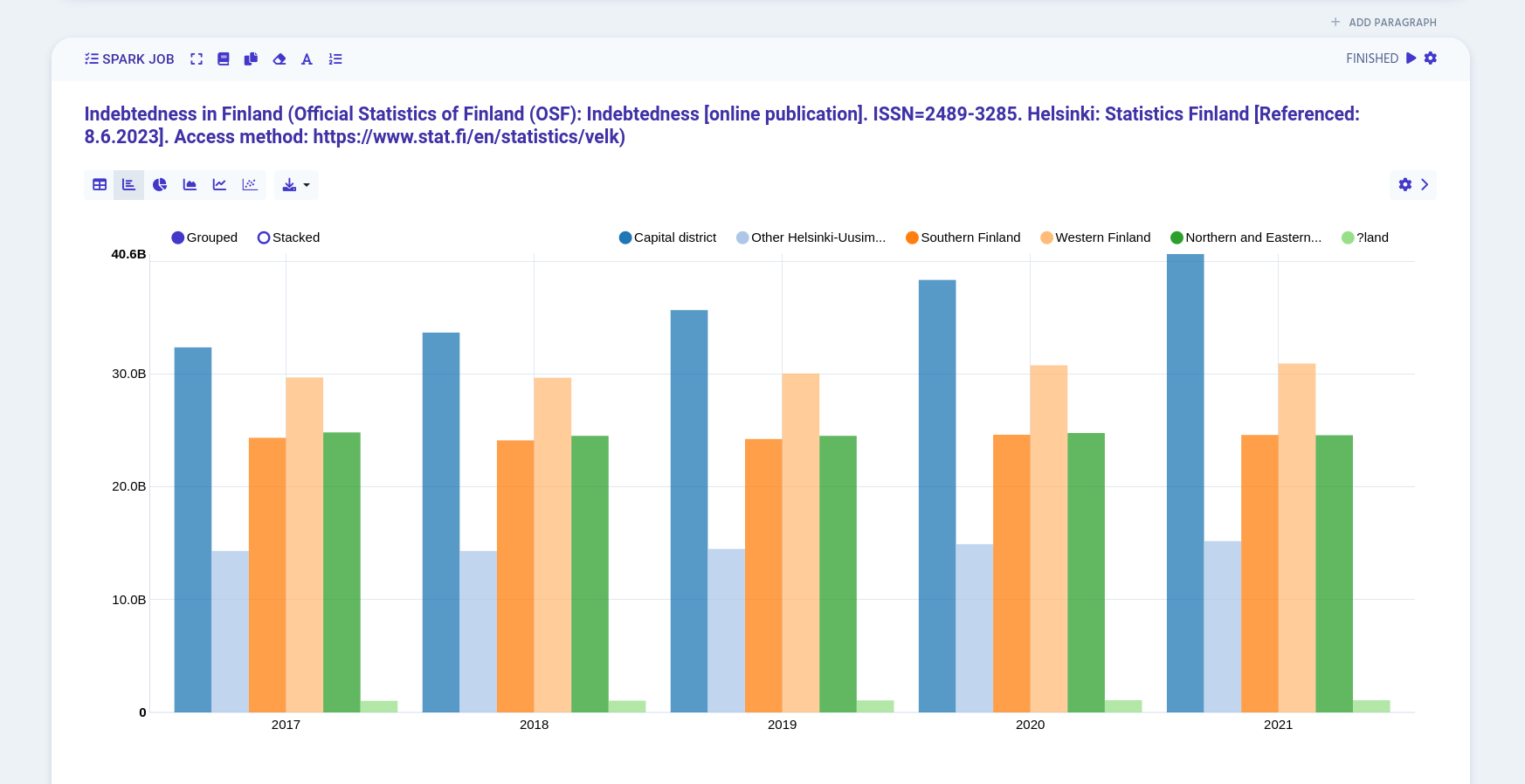
You can view the bar’s exact value by hovering your cursor over it.
Settings
You can open table settings by clicking the cog icon on the right edge.
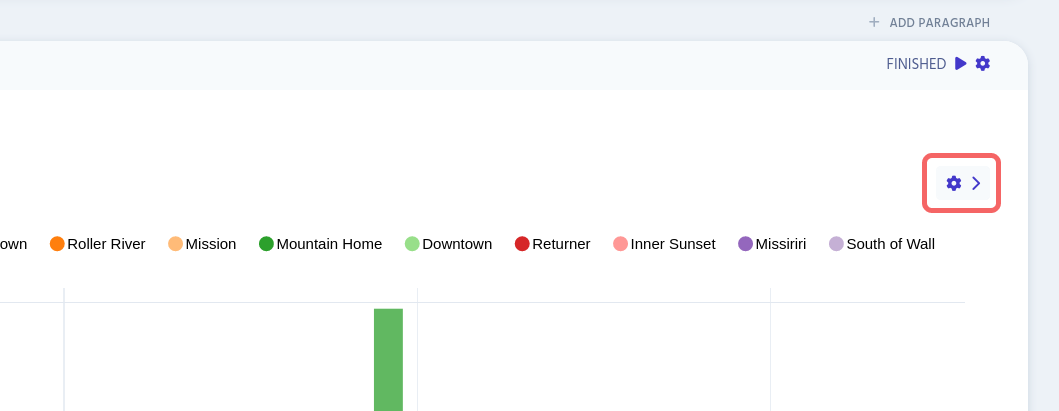
Arranging Data
In bar chart settings there are three available fields:
-
Keys
Defines which values are shown on x-axis
-
Groups
Groups x-axis labels
-
Values
Add either
sum,count,avg,minormaxto selected values
You can freely drag and drop different values to different fields to change the bar chart’s appearance.