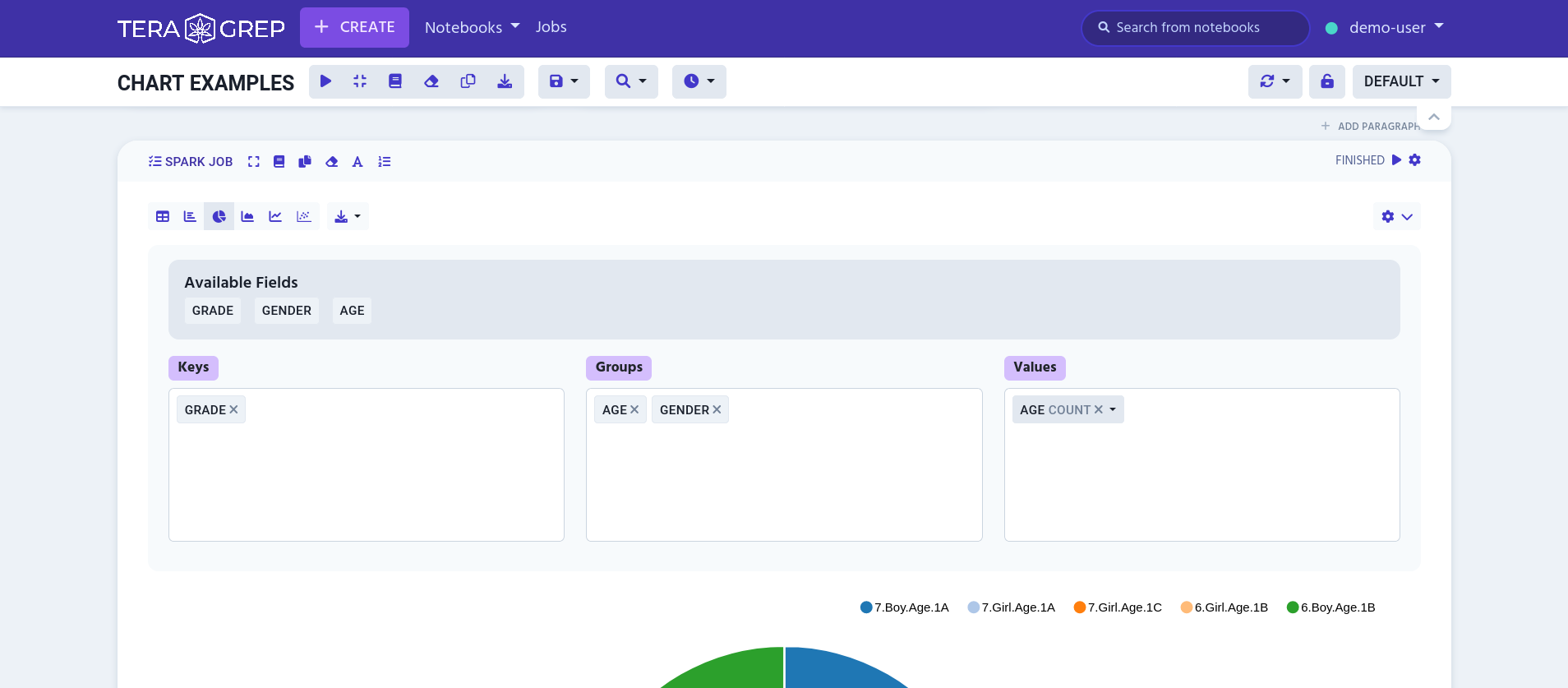Pie Chart
Table of Contents
In pie chart view, the data is automatically generated into a pie chart. By hovering the pie chart you can view exact values.
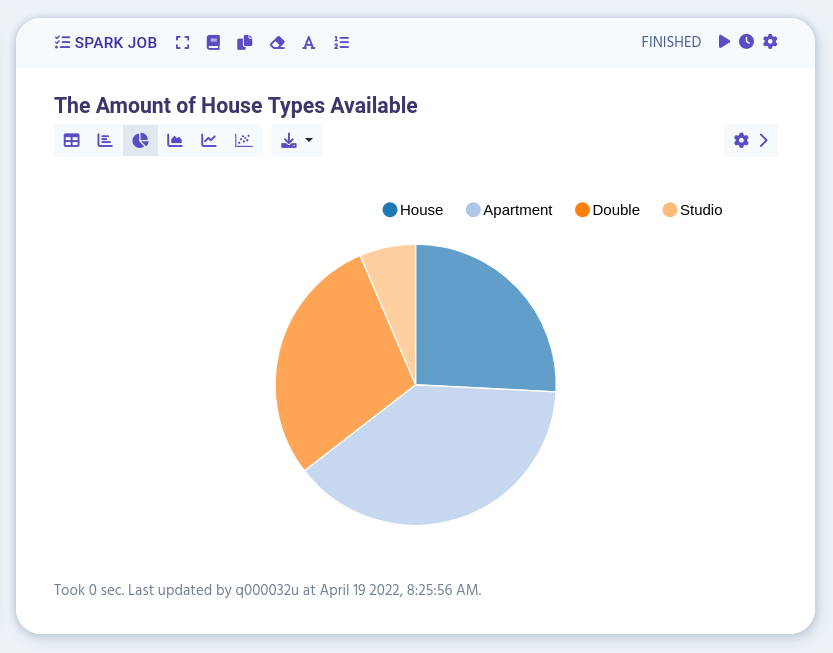
Settings
You can open pie chart settings by clicking the cog icon on the right edge.
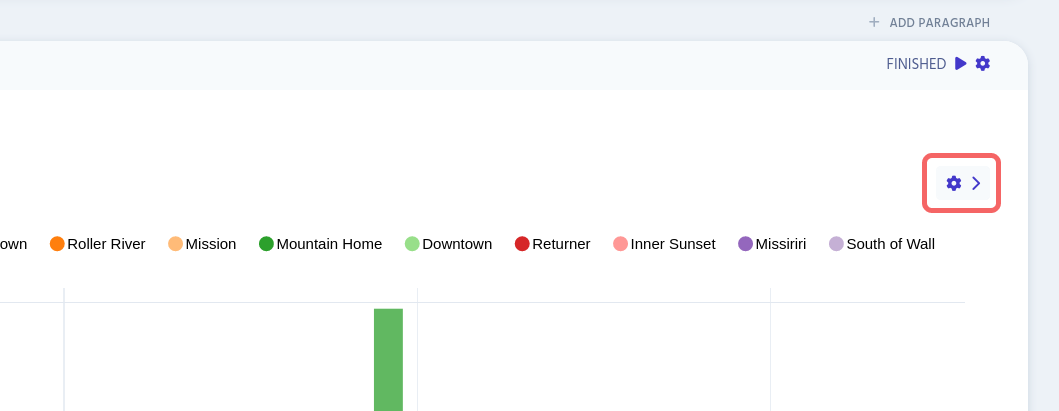
To arrange pie chart data, there are three available fields:
-
Keys
Defines which values are shown on x-axis
-
Groups
Groups x-axis labels
-
Values
Add either
sum,count,avg,minormaxto selected values
You can freely drag and drop different values to different fields to change the pie chart’s appearance.