The Jobs Page
The Jobs page is accessed from the navbar. The page shows all accessible notebooks and their paragraphs' statuses.
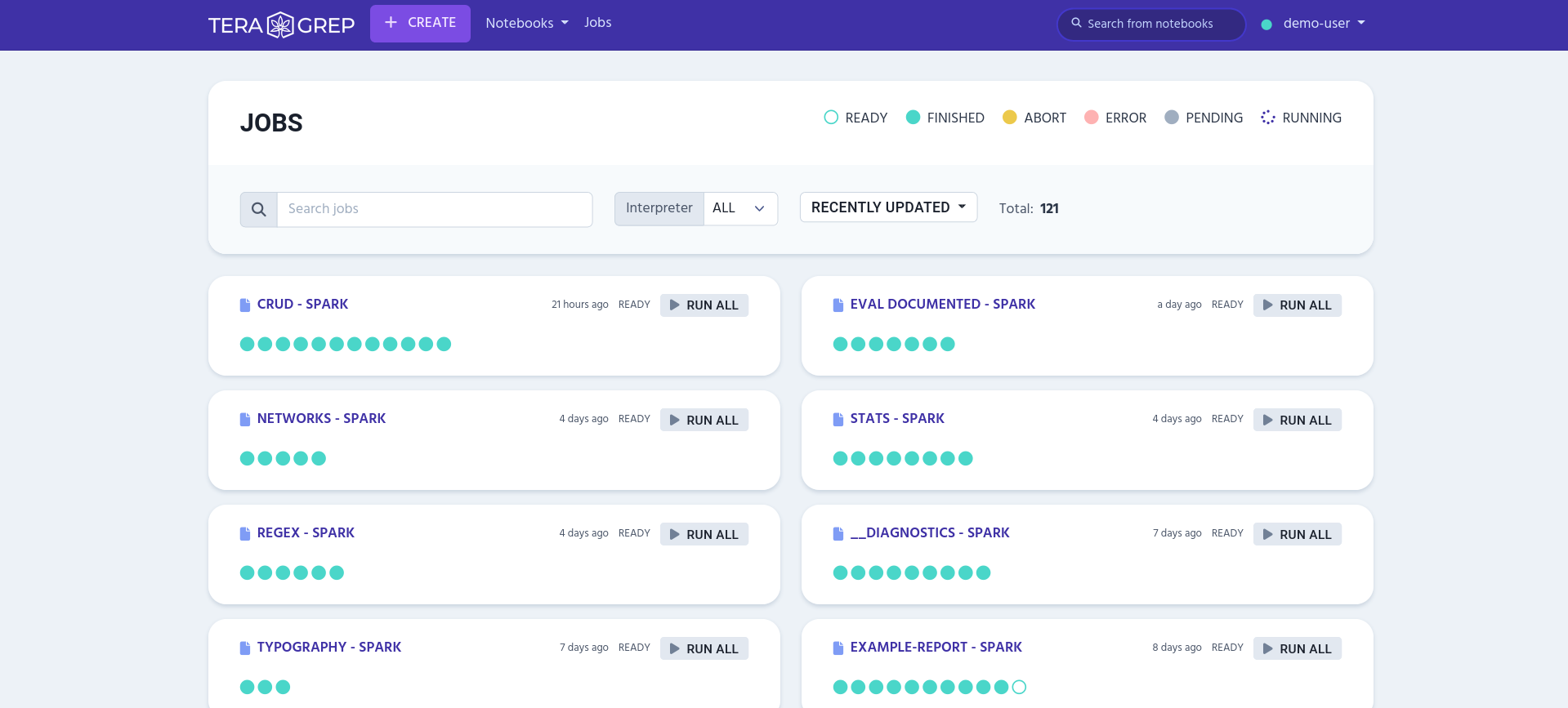
The Job
One job contains:
-
Notebook’s name
-
Notebook’s default interpreter
-
Timestamp for the last time the notebook was run
-
State of the run (see more here)
-
Run all button
-
Paragraphs' statuses

On the top left you can see the notebook’s name and the default interpreter it’s using. You can access the notebook by clicking the name.
On the right edge you can see the timestamp, the state of the run and the run all button. While a notebook is running you can also abort the run by clicking the button again.
The colored circles in the job indicates the running state of the individual paragraphs in the notebook. You can see their definitions at the top of the page. By hovering one of the circles, you can see the paragraph’s title and the state. If the paragraph doesn’t have a title, it will show instead the paragraph ID.
Search
At the top of the Jobs page is the search bar. You can search for jobs by writing the notebook’s name on the search field.
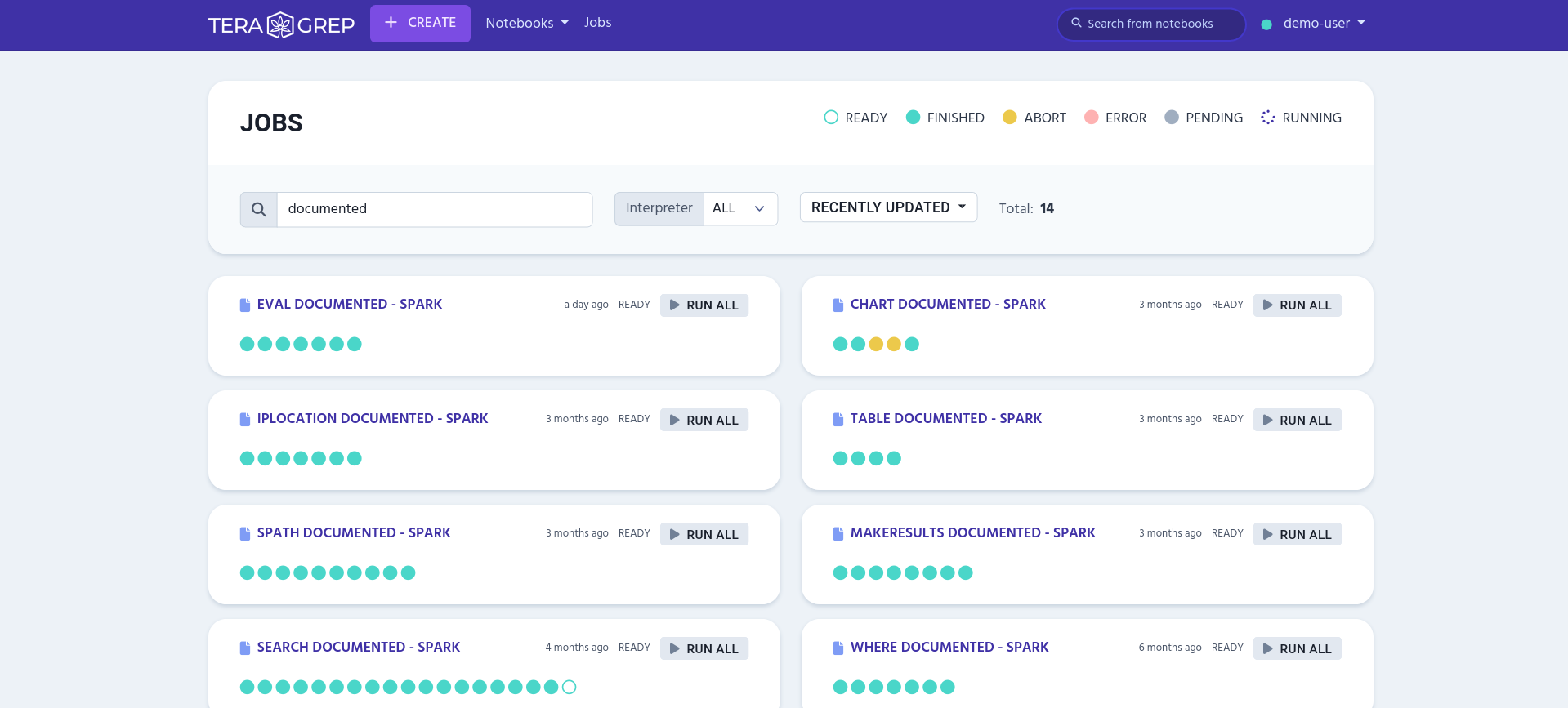
You can make the jobs list ascend or descend by changing the time sorting. By default, the list shows the recently updated job at the top.
You can also filter the notebooks based on their main interpreter. By default, the page shows all and doesn’t filter the list.