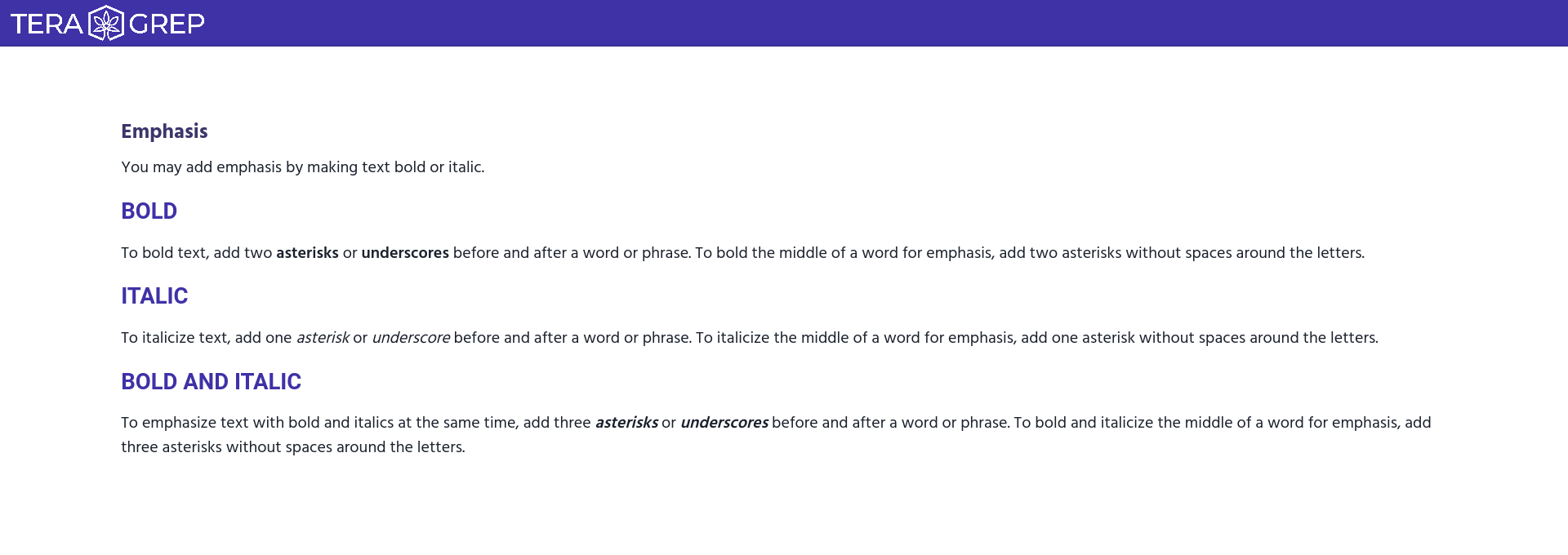Paragraph Settings
The cog icon on the right side of the paragraph controls contains the paragraph settings. By clicking it you can open the settings drop-down menu.
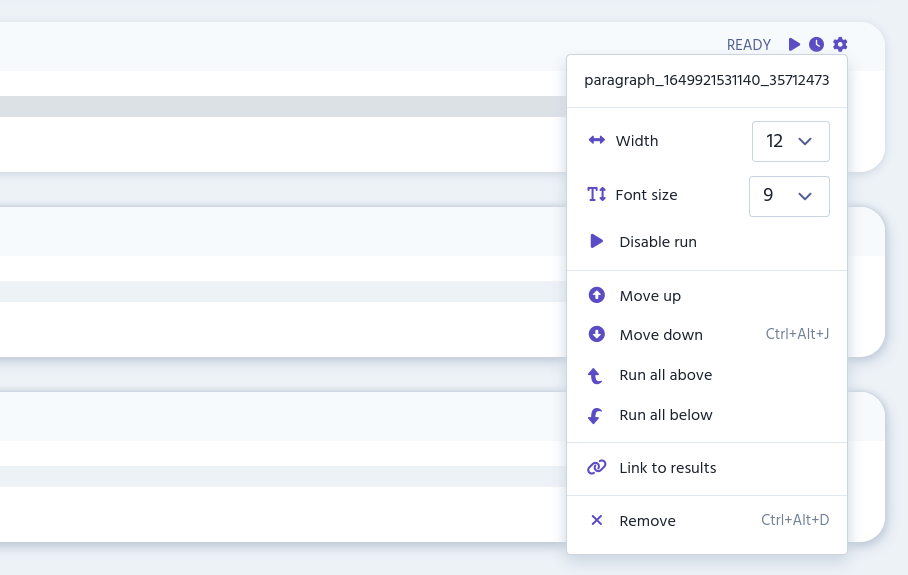
The drop-down menu contains the following items:
-
Paragraph identifier
-
Width
-
Font size
-
Disable run
-
Move up
-
Move Down
-
Run all above
-
Run all below
-
Link to results
-
Remove
Paragraph Identifier
The paragraph’s unique identifier; you can copy it to the clipboard by clicking it. This is not the same thing as the title of the paragraph.
Width
The width of the paragraph can be adjusted from 3 to 12. These values represent 12 columns in which notebook page is divided. For example, value 6 is six columns wide and in practice half of the page.
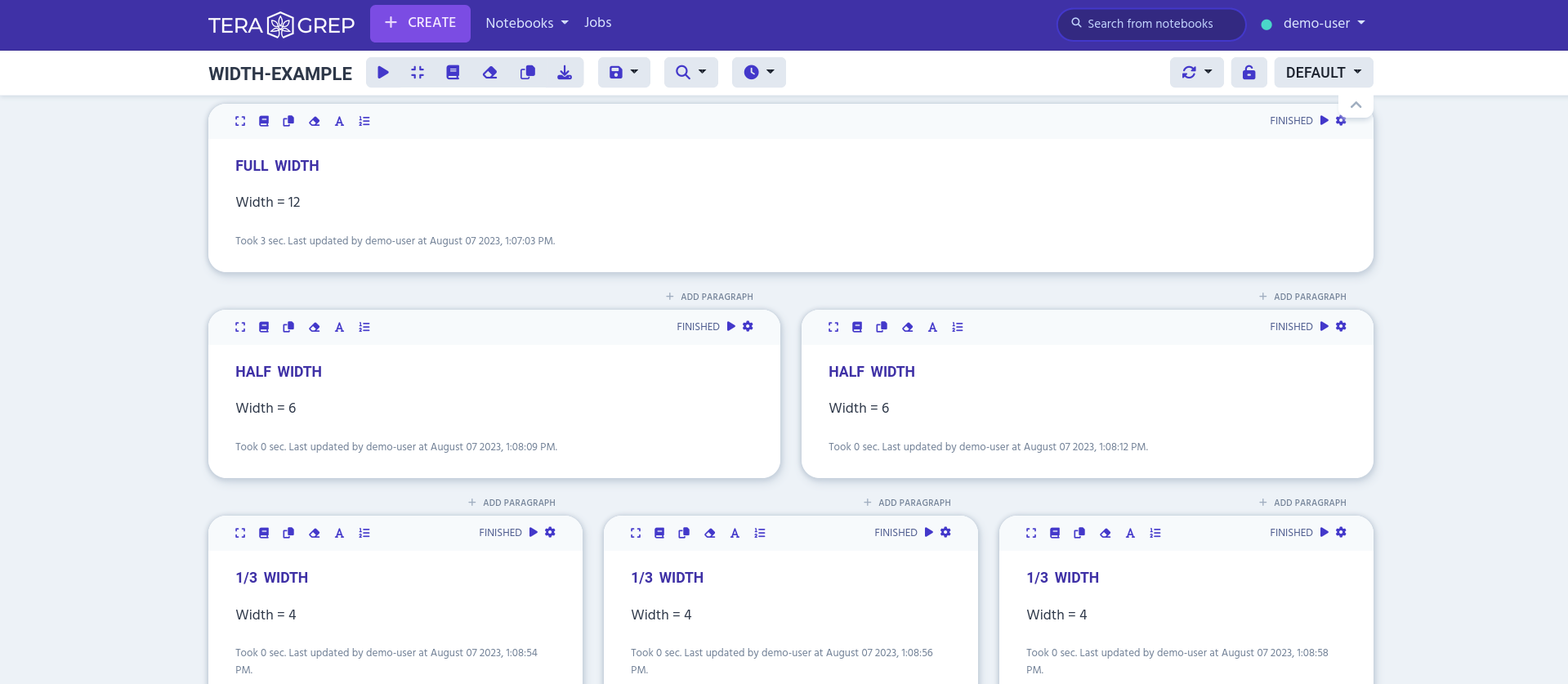
Wider paragraphs are good for coding, while you might want to use narrower paragraphs to fit more outputs on the same page for reporting. Narrower paragraphs can be arranged horizontally to each other.
On a smaller screen sizes the paragraph width will be always full-width.
Font Size
The editor’s font size can be adjusted from 9pt to 20pt. Font size select won’t affect on output’s font size.
Run All Above/Below
Run all the paragraphs on above or below the selected paragraph. Paragraphs on the left of the selected paragraph are considered to be above.
Disable/Enable Run
Prevent the selected paragraph from being run in the future. When the notebook is run, this paragraph will be skipped over.